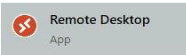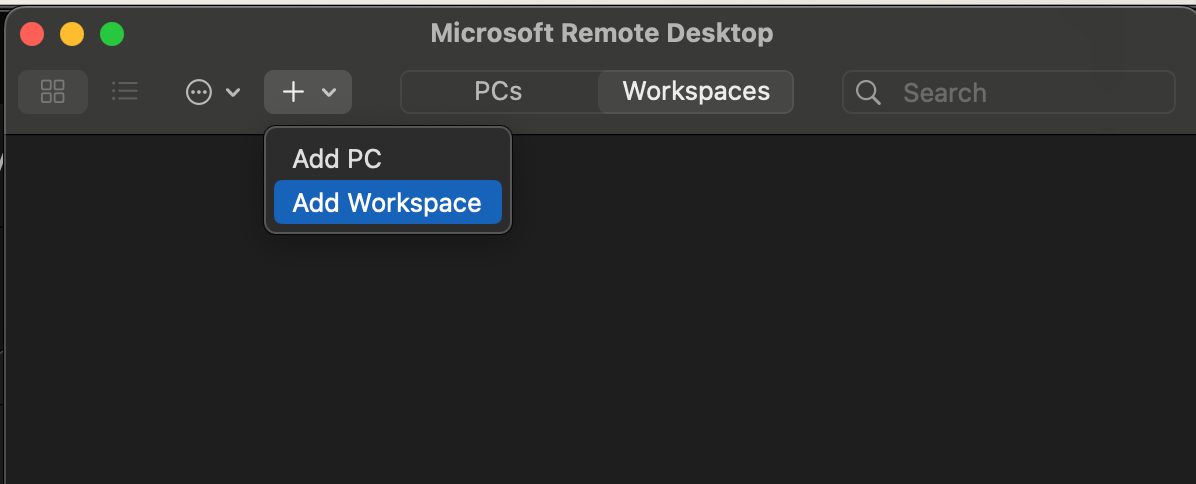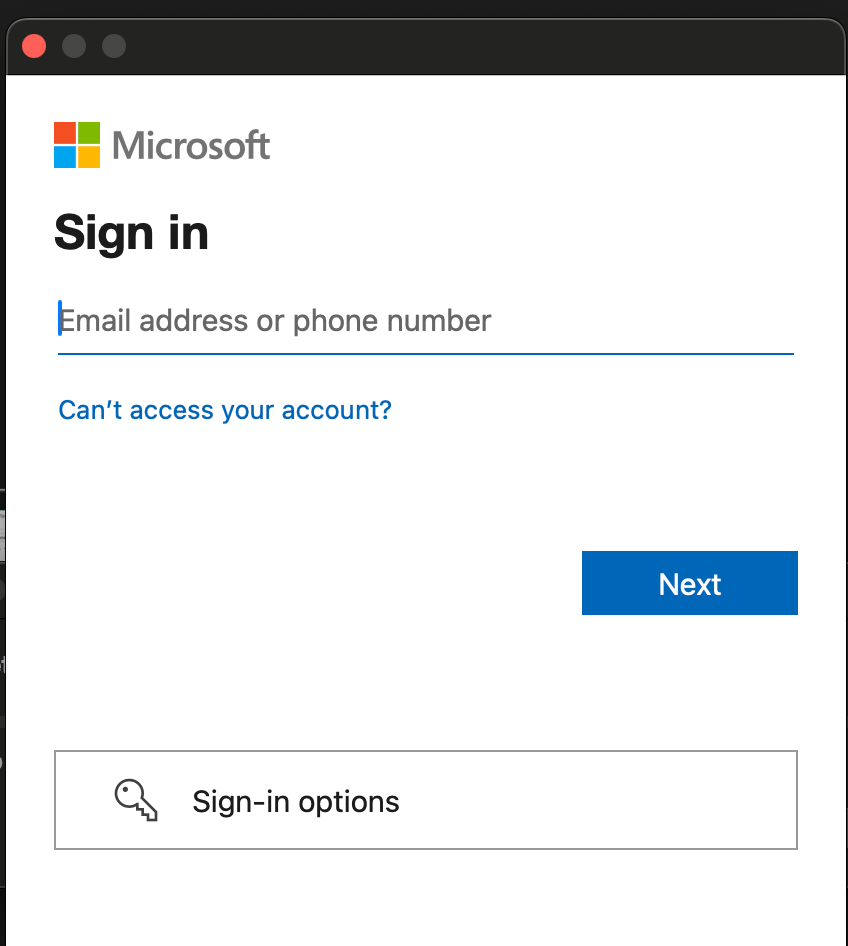Connect to Azure Virtual Desktop on Mac
Print
Created by: Chris Marshall
Modified on: Wed, 27 Dec, 2023 at 10:52 AM
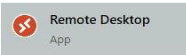
- Select Add Workspace on the main page to connect to the service and retrieve your resources.
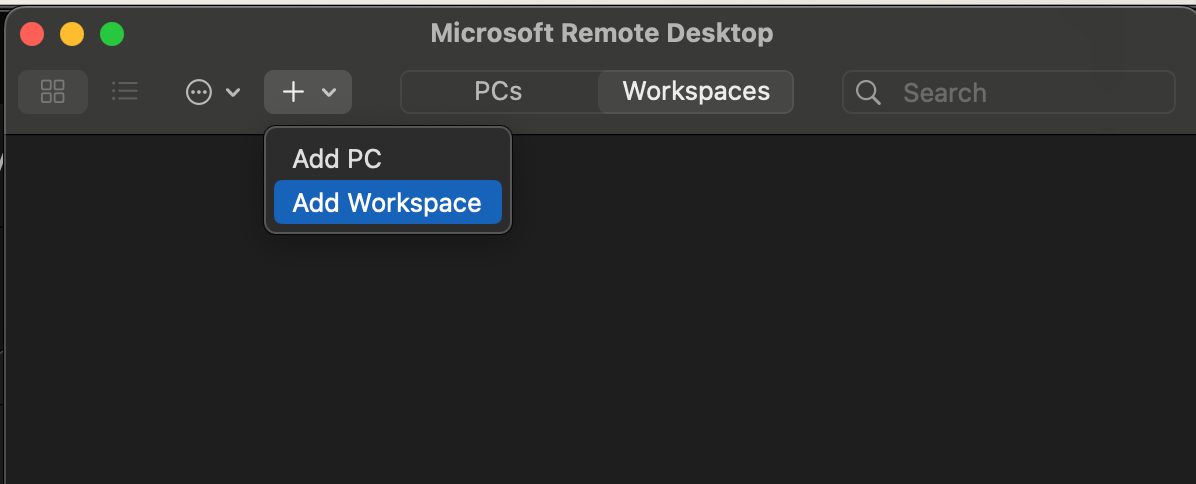

- Sign in using your email address and password.
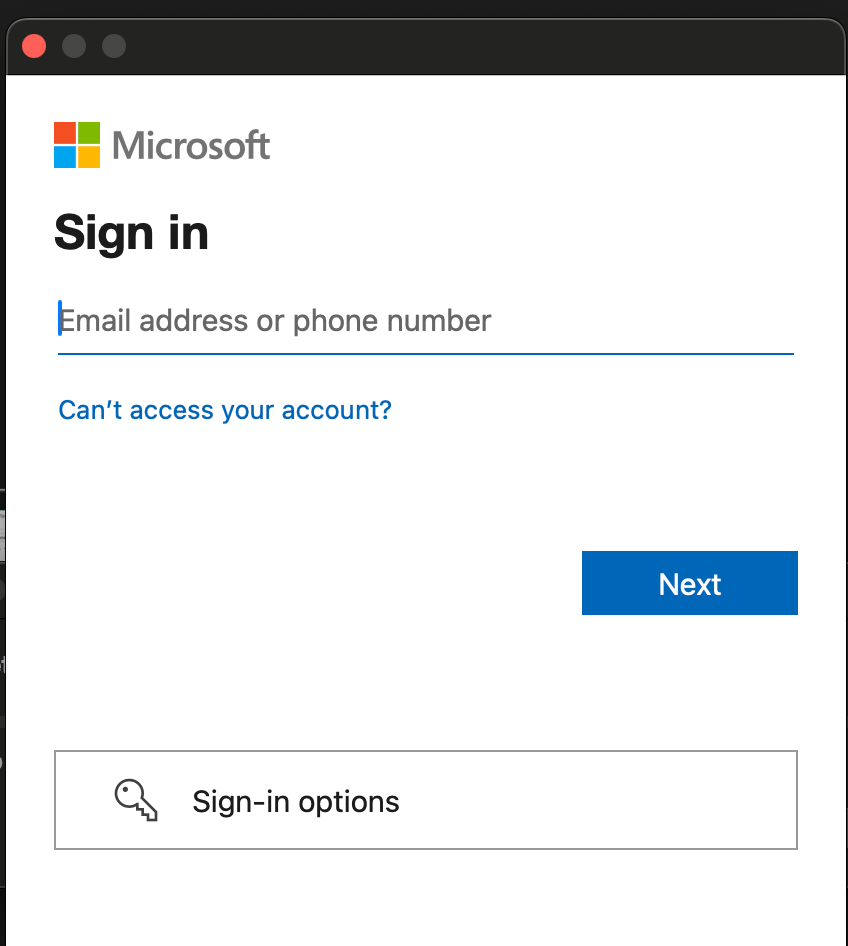
- Once you have logged in, click on the Desktop link to connect to the Virtual Desktop.

- Click on Allow (select “Don’t ask me again for connections to this computer” for it not to ask this every time)
Chris is the author of this solution article.
Did you find it helpful?
Yes
No
Send feedback Sorry we couldn't be helpful. Help us improve this article with your feedback.